Organizations
Organizations add a layer of collaboration and sharing to password management for your family, team, or enterprise, allowing you to securely share common information like office wifi passwords, online credentials, or shared company credit cards. Secure sharing of Organization-owned credentials is safe and easy.
Create Organization
To create an Organization, login to the Web Vault and click on New Organization.
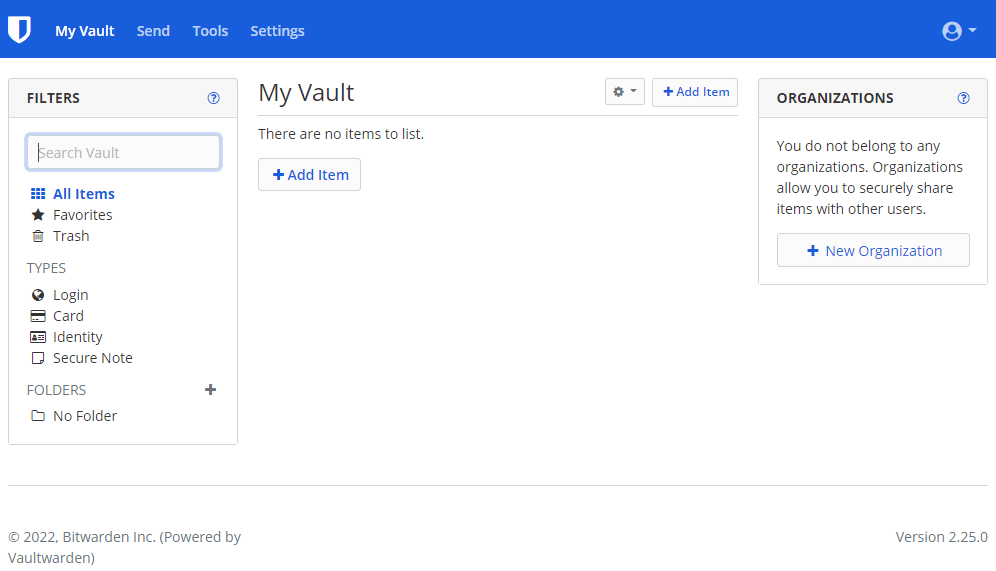
Fill in the Organization Name and Billing Email fields. The billing email is purely for reference use only. It is not used by VaultWarden.
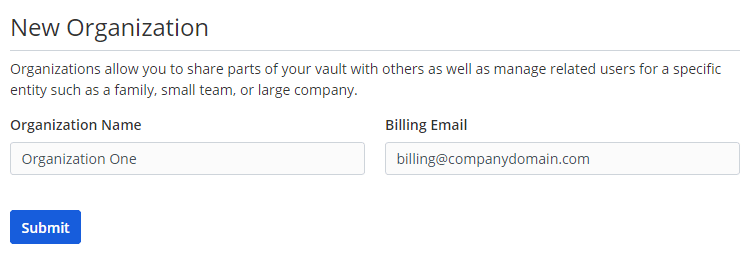
Invite User
Once the Organization has been created, you will need to invite users you want to give access to. To add a user, from the main page in the Web Vault, click on the Organization name on the right side of the page. Then click on the Manage tab.
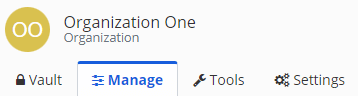
In the People section, click on Invite User. Fill in the form as necessary while giving the level of access needed for this user.
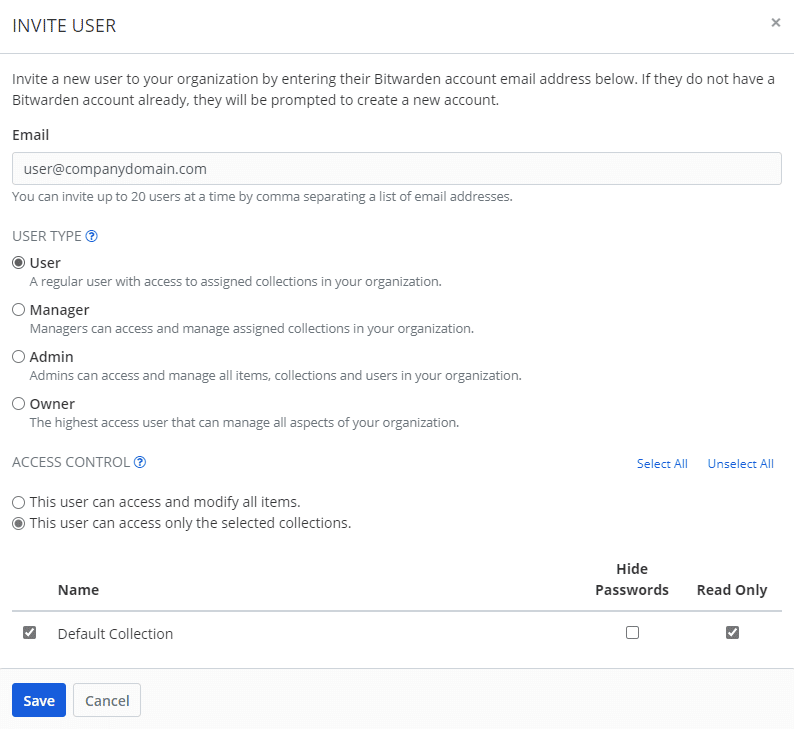
User will receive an invite email. This is the only way they can gain access. They will click on the link in the email and then login.
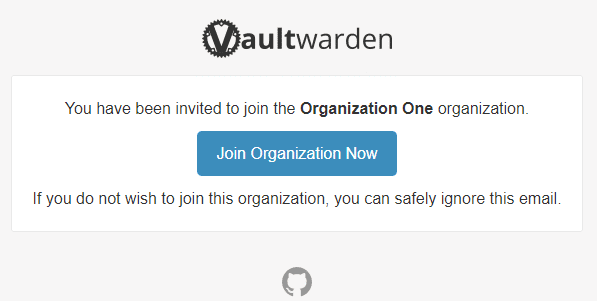
Once they have accepted the invite, you will receive an email that the invite was accepted. You will then need to login to the Web Vault to confirm access. From the same Manage tab as above, click on the gear icon for this user and then click Confirm.
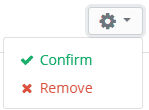
That’s it! User now has access. You can always come back to this tab and change their level of access or remove them from the Organization.